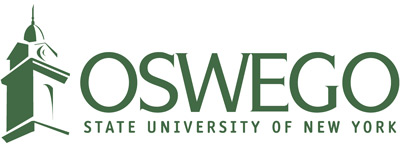Navigation
Office of Communications and Marketing
Navigation is how users orient themselves on a page and find specific information pertinent to completing their task. To avoid user confusion, it’s best not to change the navigation often, when it does change make sure it’s aligned to your users' goals.
Create a navigation link
- On the page that should be a navigation item, select the edit tab
- Check the Provide a menu link on the right hand side
- Two fields will drop down, the link title and the parent. The link title is automatically pulled from the page name, it is generally best to keep these the same but it is possible to change the name of the navigation link
- Under the parent dropdown select what level you would like the navigation link to appear (First/main, secondary, tertiary)
If you select the main menu option it will be on the first level of your navigation and appear on the left-hand navigation menu. If a page is related to a section and isn't necessarily a primary task or subject item it may be best as a secondary item, when you click the parent dropdown a list of your navigation hierarchy will appear, select where to place the secondary navigation item.
Secondary navigation items will not display until a user clicks on the primary navigation item.
Reorganize navigation
-
Click the structure button in the top toolbar
-
Select menus from the list
-
Then select the edit menu link that is to the right of the Main Menu category
-
Click on the "grab" icon to the left of the item and drag the navigation item up or down to a new position. The yellow bar will indicate that the item is selected and moveable.
If you drag the navigation item to the right it will become a sub-navigation category, dragging a primary item with any secondary under it will move all the items in the nest. -
After changes are made click the save button at the bottom
You can also remove navigation items by unchecking the Provide a menu link checkbox or selecting delete from the menus listing- this only deletes the navigation link, not the actual page.
Navigation tips
Naming
Keep your navigation item names short, sweet and descriptive of the content the page displays. Use common nomenclature- a clever, but obscure, link name can cause frustration and confusion.
Hierarchy
Attention and retention are highest for items first and last in a list (also known as the serial position effect). It’s best practice to place your most used/task-based navigation items in these positions. Also, keep in mind standard web practices, users generally look for contact information at the bottom of a list.
Number of links
Keep your navigation items to seven or less, the human memory has a difficult time remembering more than that (that’s why phone numbers are seven digits). If there are more than seven items, do some strategic thinking. Determine if there is similar content that can be placed together, or if pages with minimal content can be combined.