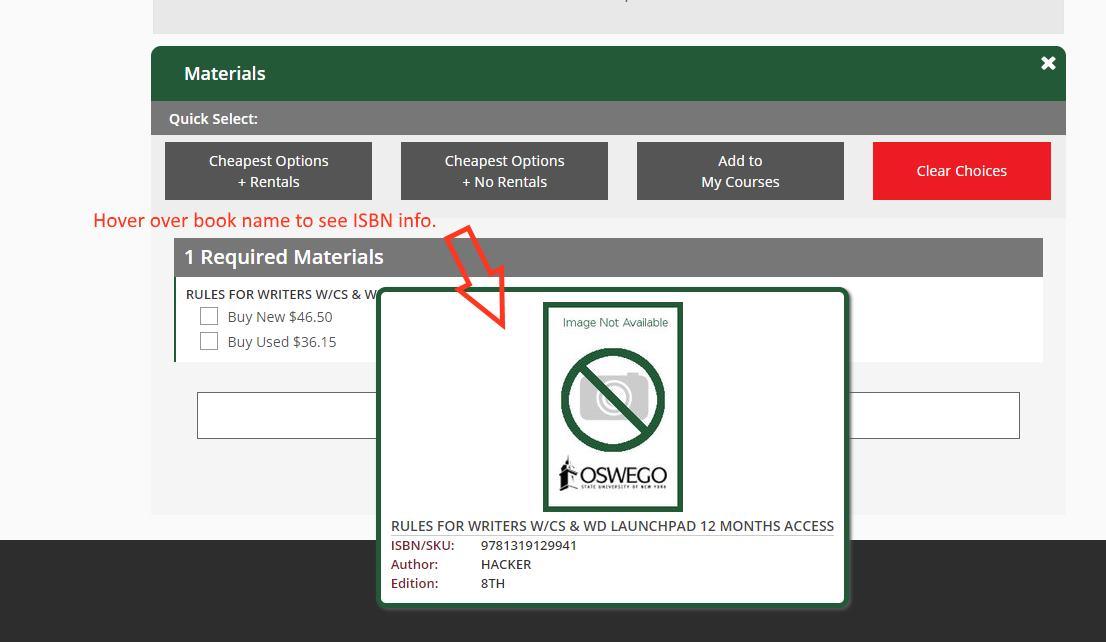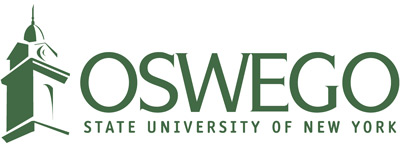Textbook viewing instructions
Users of the Registration and Planning interface can click on the Title of any course for detailed information, including links to bookstore information.
- Go to the myOswego login webpage (https://www.oswego.edu/myoswego/) and follow the "Course Availability" link listed on the under Academic Links.
- Once in Course Availability, choose a semester and "Continue".
- Choose a subject and a course number, then click the Search button found at the bottom of the page.
- On the search result page, the course Title is a link to a webpage that list prerequisites, textbooks, etc. for that course.
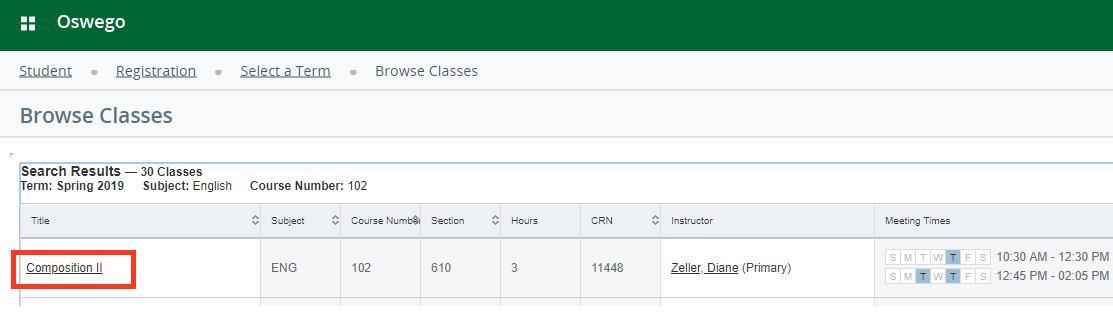
A new window will open with the course description. Click on the Bookstore Links in the lefthand menu.

Click on the link to the SUNY Oswego College Store.
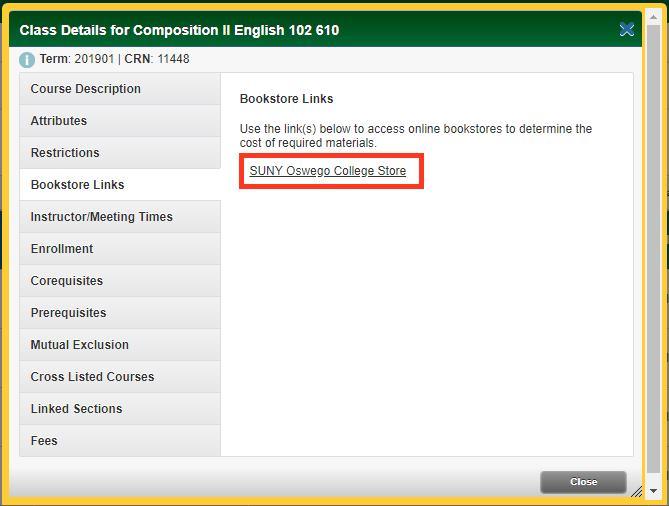
The Bookstore page will open, scroll down to see the "materials" section.
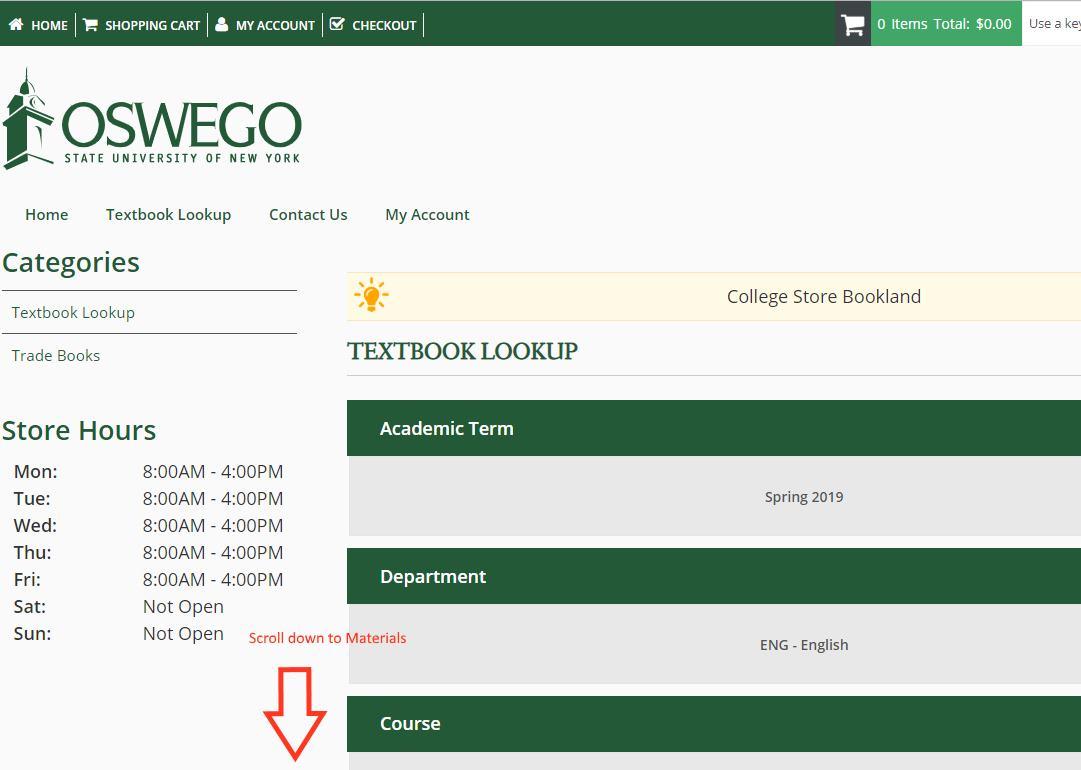
The "materials" section will display book information. Hover over the book name to see the ISBN, Author and edition information.